当我们使用电脑时,有时会发现电脑的开机速度变得越来越慢。原因是电脑开机时自动启动的服务和程序过多影响了开机速度。下面我们利用Windows操作系统自带的管理程序来优化开机启动服务和程序。
一、优化开机启动服务
1、快捷键WIN + R 调出运行窗口。
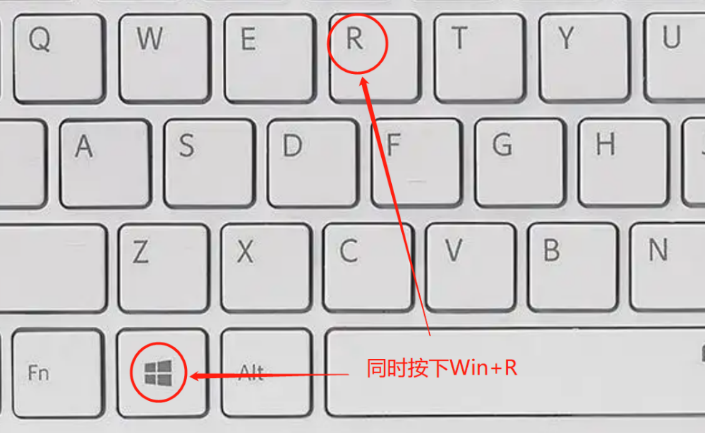
2、输入msconfig 然后回车,打开“系统配置”选项卡。
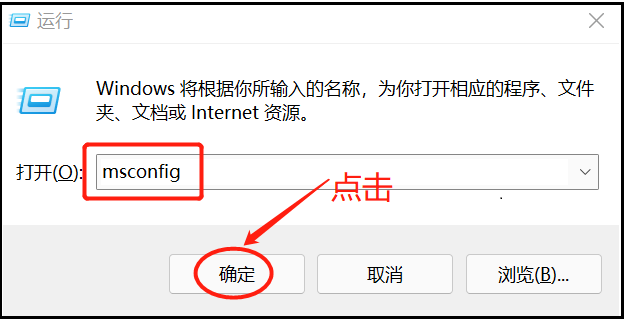
3、标签栏点击“服务”,然后勾选下面的“隐藏所有Microsoft服务”选项。
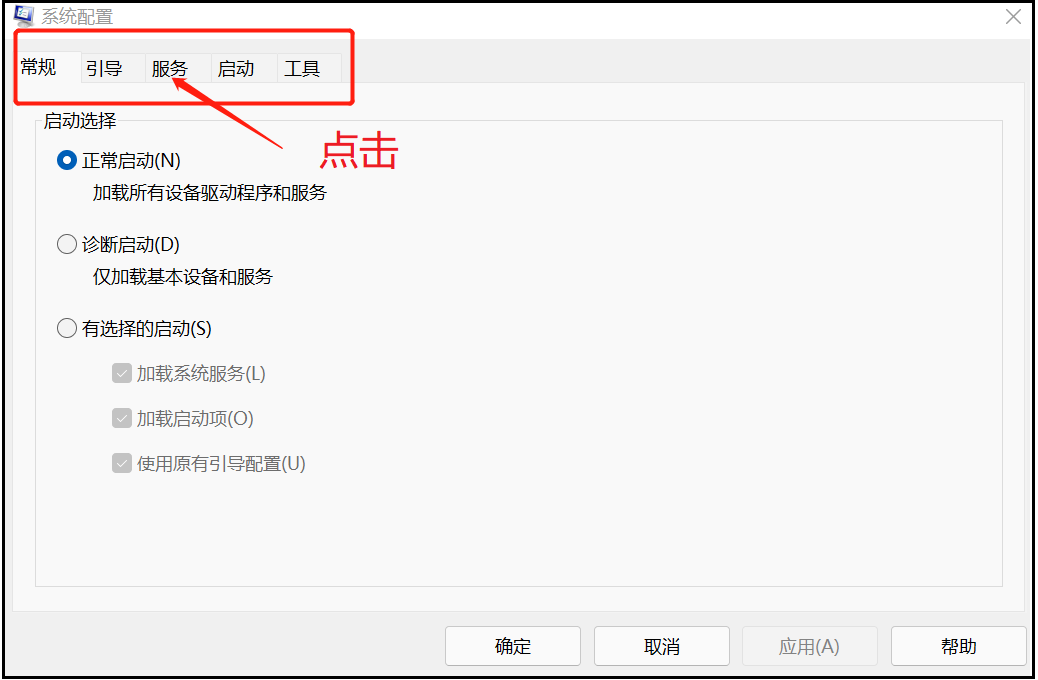
4、点击“全部禁用”然后“应用”、“确定”。
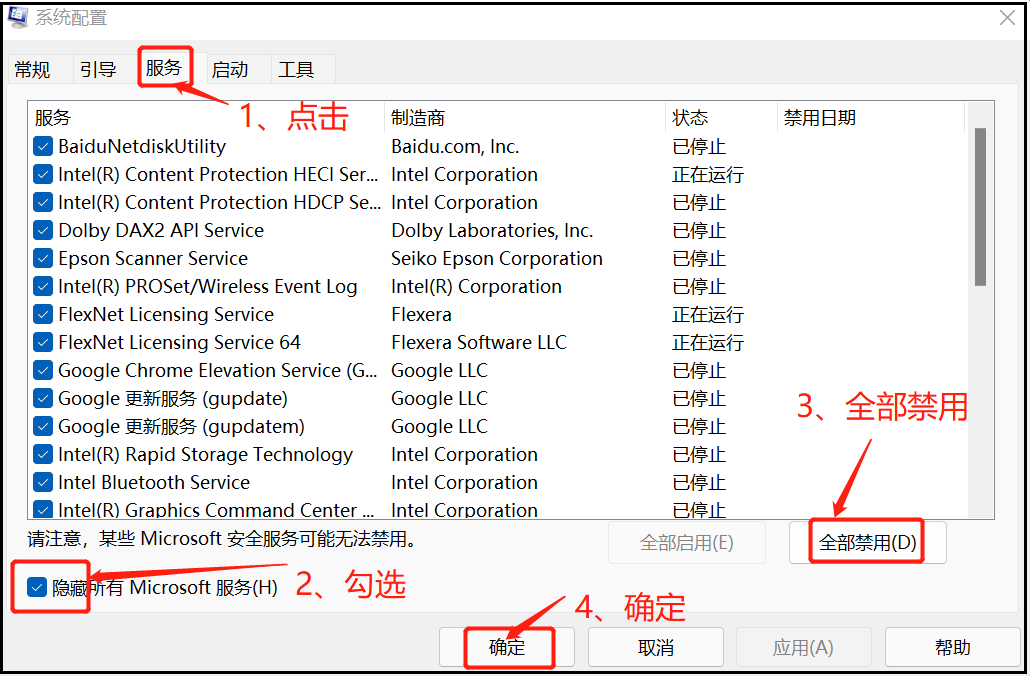
有些用户可能会提出疑问:“安装一个类似360安全卫士的软件也可以实现一键加速呀!”,但是类似360安全卫士的软件在开机启动时,自身也会占用大量资源,对于一些老旧电脑更是不堪重负,一键优化并不能带来多少提升。另外时不时的弹窗也会分散注意力,影响工作效率!
二、优化开机启动程序
1、快捷键WIN + R 调出运行窗口。
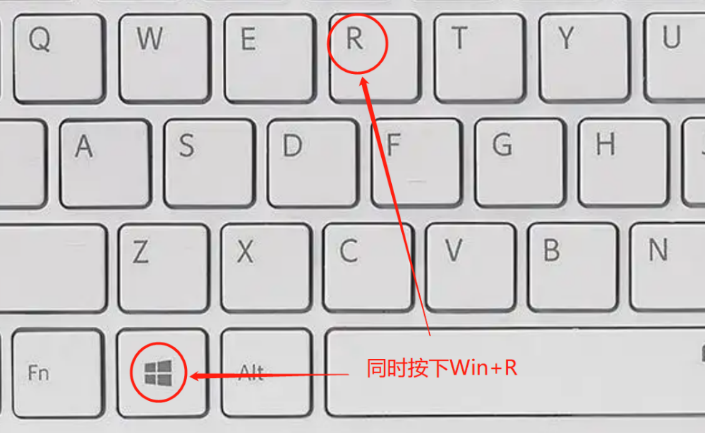
2、输入taskmgr 然后回车,打开“任务管理器”选项卡。
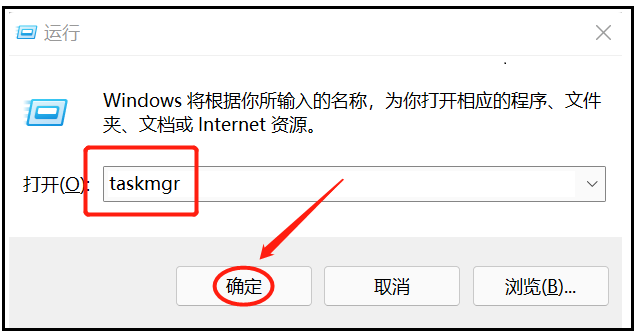
3、标签栏点击“启动”,下面便显示出应用程序的开机启动状态。
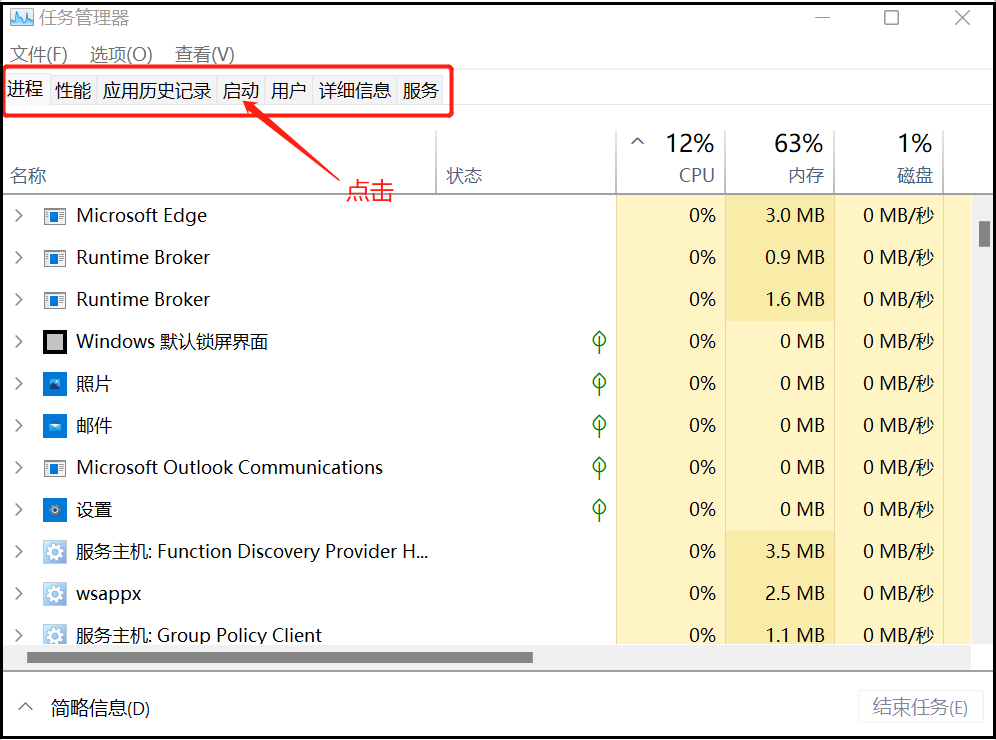
4、点击需要禁止的开机启动程序,选择禁用即可。
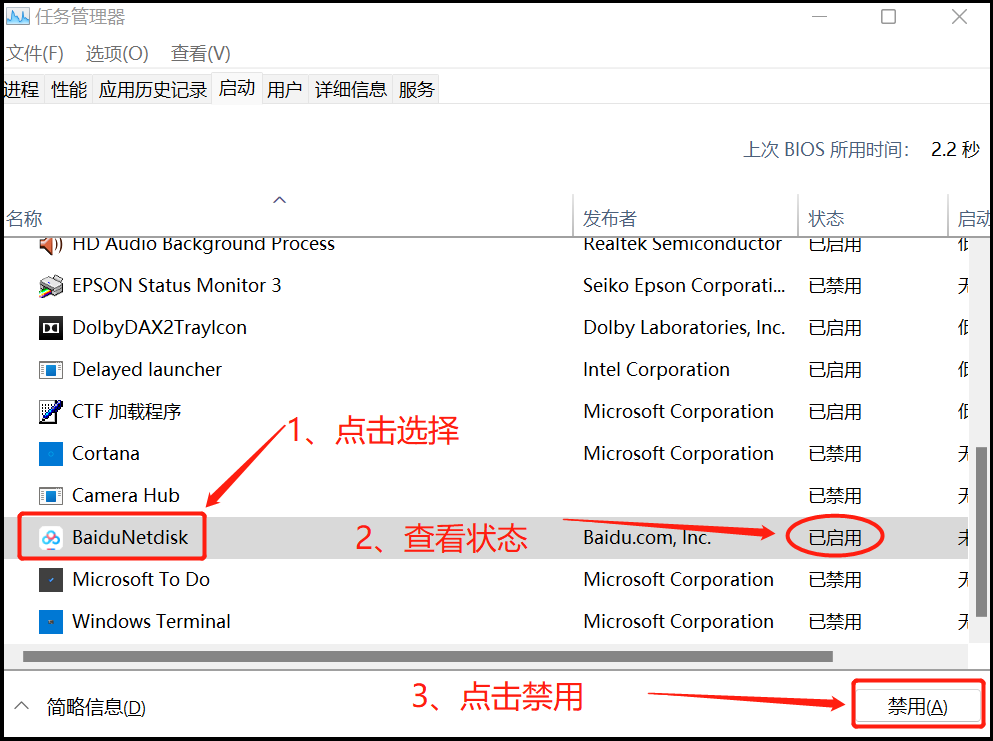
供稿人:王永磊